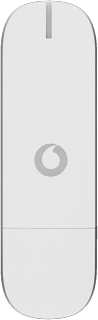Find "Devices"
If required, click Advanced.
Click Devices.
Change PIN
Click the name of your USB modem.
If an incorrect PIN is entered three times in a row, your SIM will be blocked. To unblock your SIM, you'll need to key in your PUK. The PUK can be obtained by contacting customer services.
Please note:
If the wrong PUK is entered ten times in a row, your SIM will be blocked permanently. In this case, you need a new SIM from your operator.
Please note:
If the wrong PUK is entered ten times in a row, your SIM will be blocked permanently. In this case, you need a new SIM from your operator.
Click Change PIN.
If an incorrect PIN is entered three times in a row, your SIM will be blocked. To unblock your SIM, you'll need to key in your PUK. The PUK can be obtained by contacting customer services.
Please note:
If the wrong PUK is entered ten times in a row, your SIM will be blocked permanently. In this case, you need a new SIM from your operator.
Please note:
If the wrong PUK is entered ten times in a row, your SIM will be blocked permanently. In this case, you need a new SIM from your operator.
Click Change PIN.
If an incorrect PIN is entered three times in a row, your SIM will be blocked. To unblock your SIM, you'll need to key in your PUK. The PUK can be obtained by contacting customer services.
Please note:
If the wrong PUK is entered ten times in a row, your SIM will be blocked permanently. In this case, you need a new SIM from your operator.
Please note:
If the wrong PUK is entered ten times in a row, your SIM will be blocked permanently. In this case, you need a new SIM from your operator.
Highlight the field next to Current PIN Code and key in your PIN.
If an incorrect PIN is entered three times in a row, your SIM will be blocked. To unblock your SIM, you'll need to key in your PUK. The PUK can be obtained by contacting customer services.
Please note:
If the wrong PUK is entered ten times in a row, your SIM will be blocked permanently. In this case, you need a new SIM from your operator.
Please note:
If the wrong PUK is entered ten times in a row, your SIM will be blocked permanently. In this case, you need a new SIM from your operator.
Highlight the field next to New PIN code (4 to 8 numbers) and key in a new PIN.
If an incorrect PIN is entered three times in a row, your SIM will be blocked. To unblock your SIM, you'll need to key in your PUK. The PUK can be obtained by contacting customer services.
Please note:
If the wrong PUK is entered ten times in a row, your SIM will be blocked permanently. In this case, you need a new SIM from your operator.
Please note:
If the wrong PUK is entered ten times in a row, your SIM will be blocked permanently. In this case, you need a new SIM from your operator.
Highlight the field next to Confirm PIN code and key in the new PIN again.
If an incorrect PIN is entered three times in a row, your SIM will be blocked. To unblock your SIM, you'll need to key in your PUK. The PUK can be obtained by contacting customer services.
Please note:
If the wrong PUK is entered ten times in a row, your SIM will be blocked permanently. In this case, you need a new SIM from your operator.
Please note:
If the wrong PUK is entered ten times in a row, your SIM will be blocked permanently. In this case, you need a new SIM from your operator.
Click OK.
If an incorrect PIN is entered three times in a row, your SIM will be blocked. To unblock your SIM, you'll need to key in your PUK. The PUK can be obtained by contacting customer services.
Please note:
If the wrong PUK is entered ten times in a row, your SIM will be blocked permanently. In this case, you need a new SIM from your operator.
Please note:
If the wrong PUK is entered ten times in a row, your SIM will be blocked permanently. In this case, you need a new SIM from your operator.
Click OK.
If an incorrect PIN is entered three times in a row, your SIM will be blocked. To unblock your SIM, you'll need to key in your PUK. The PUK can be obtained by contacting customer services.
Please note:
If the wrong PUK is entered ten times in a row, your SIM will be blocked permanently. In this case, you need a new SIM from your operator.
Please note:
If the wrong PUK is entered ten times in a row, your SIM will be blocked permanently. In this case, you need a new SIM from your operator.