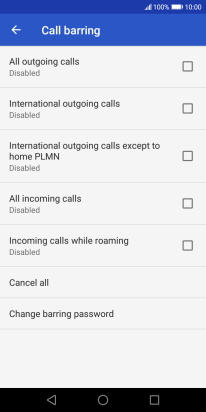1. Find "Call barring"
Press the phone icon.
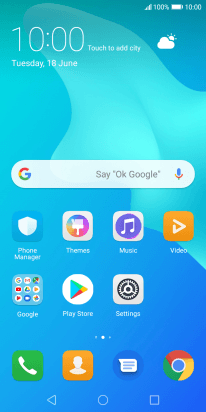
Press the menu icon.
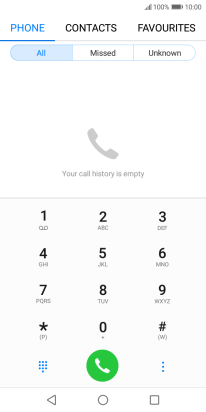
Press Settings.
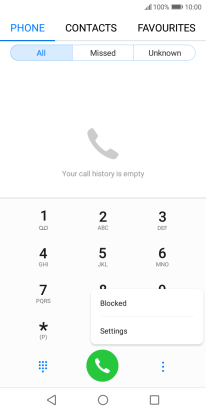
Press Additional settings.
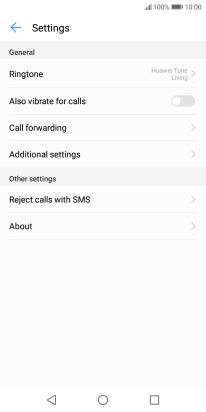
Press Call barring.
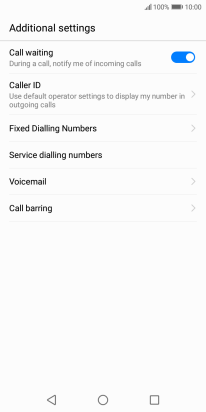
2. Turn on call barring
Press the required barring type.
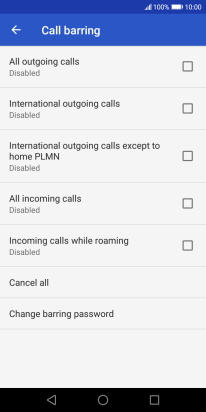
Key in your barring password and press OK. The default barring password is 0000.
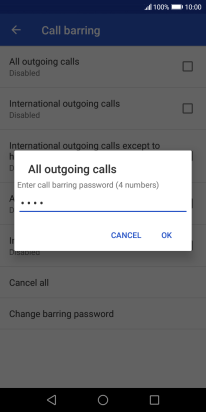
0000
3. Turn off call barring
Press Cancel all.
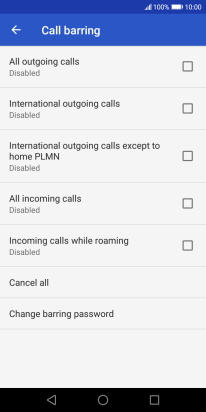
Key in your barring password and press OK. The default barring password is 0000.
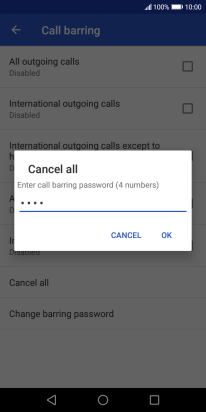
0000
4. Return to the home screen
Press the Home key to return to the home screen.