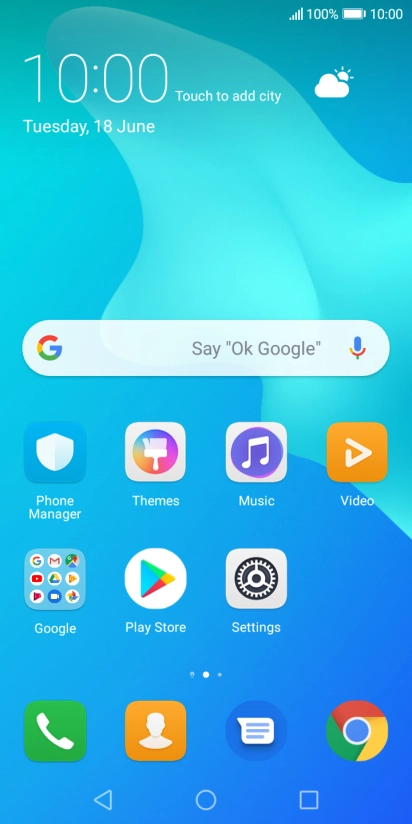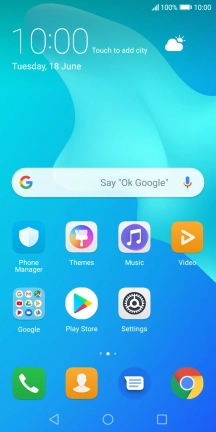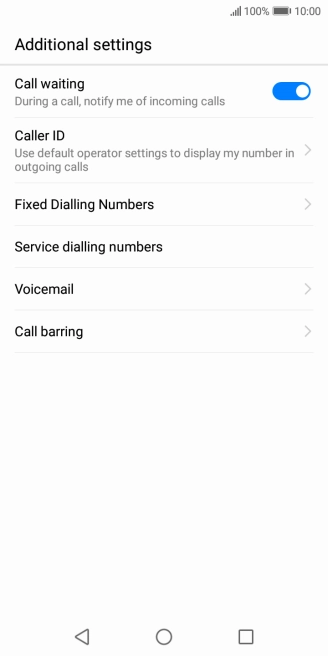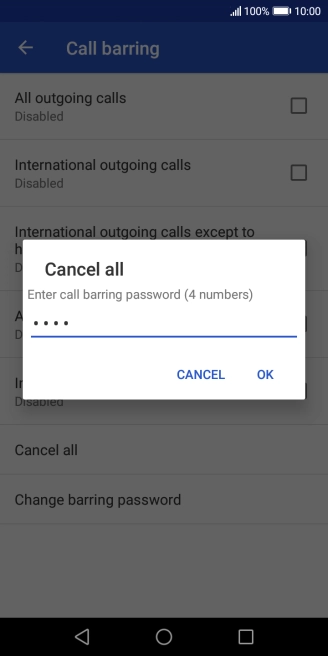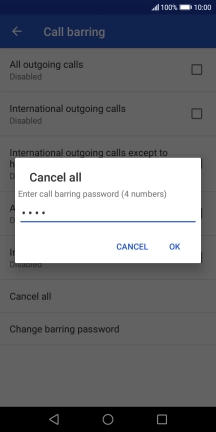1 Find "Call barring"
Press the phone icon.

Press the menu icon.

Press Settings.

Press Additional settings.

Press Call barring.
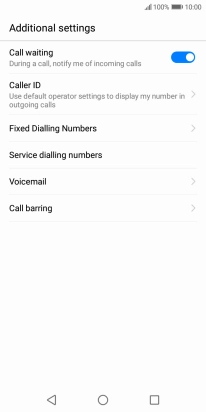
2 Turn on call barring
Press the required barring type.

Key in your barring password and press OK. The default barring password is 0000.

0000
3 Turn off call barring
Press Cancel all.

Key in your barring password and press OK. The default barring password is 0000.
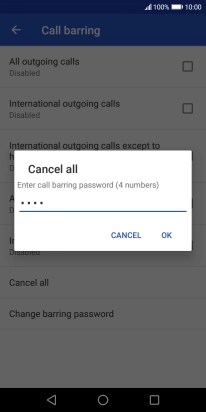
0000
4 Return to the home screen
Press the Home key to return to the home screen.