1. Find "Security"
Slide your finger downwards starting from the top of the screen.
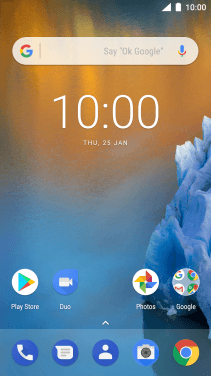
Press the settings icon.
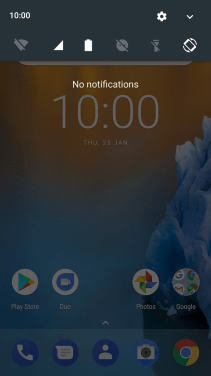
Press Security.
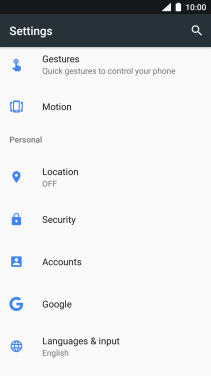
2. Create phone lock code using a fingerprint
Press Fingerprint.
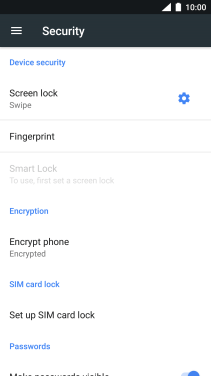
Press SET UP SCREEN LOCK.
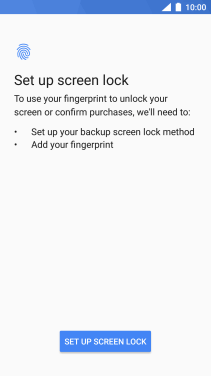
Press the required phone lock code and follow the instructions on the screen to create an additional phone lock code.
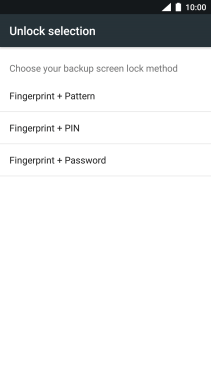
Press the required setting.
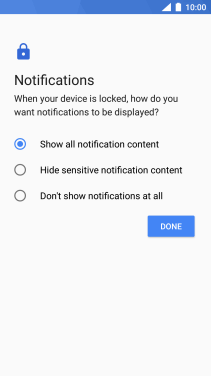
Press DONE.
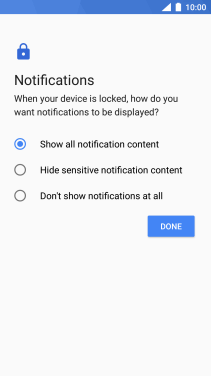
Press Add fingerprint.
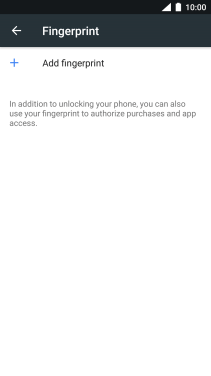
Press CONTINUE.
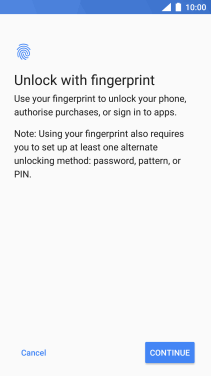
Follow the instructions on the screen to create the phone lock code using your fingerprint.
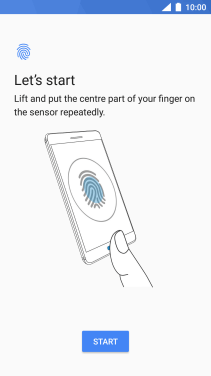
Press DONE.
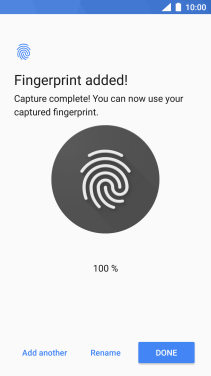
3. Turn off use of phone lock code
Press the Return key.
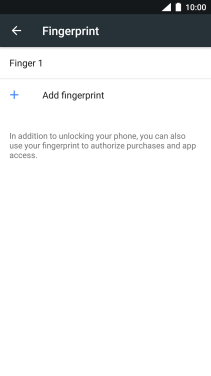
Press Screen lock and key in the current phone lock code.
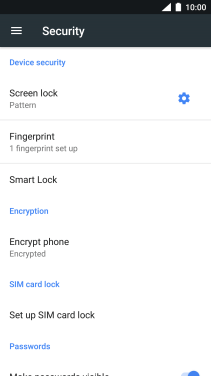
Press None.
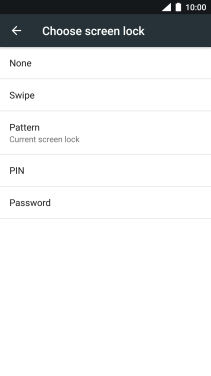
Press YES, REMOVE.
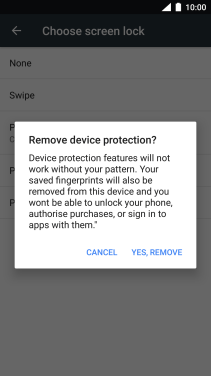
4. Return to the home screen
Press the Home key to return to the home screen.
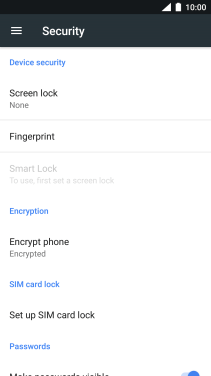
How would you rate your experience?
Thank you for your evaluation!

















































