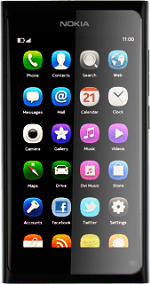Find "Edit networks"
Press Settings.
Press Internet connection.
Press Edit networks.
Edit data connection
Press the required data connection.
Enter name
Press the field below Connection name and key in Vodafone Mail
Enter APN
Press the field below Access point name and key in live.vodafone.com
Turn on automatic use of data connection
Press the indicator next to Use automatically.
Depending on the current setting, automatic use of data connection is turned on or off.
Depending on the current setting, automatic use of data connection is turned on or off.
Save data connection
If required, press Done.
Press the return icon to return to the list of data connections.
Slide your finger across the display to return to standby mode.
Slide your finger across the display to return to standby mode.
Find "Accounts"
Press Accounts.
Create new email account
Press Add accounts.
Press Other mail account.
Enter email address
Press the field below Email address and key in your email address.
Enter password
Press the field below Password and key in the password for your email account.
Select manual setup
Press Manual setup.
Enter email account name
Press the field below Mailbox name and key in a name for your email account (such as Private or Work).
Select server type
Press Server type.
Press POP3.
Enter username
Press the field below Username and key in the username for your email account.
Enter incoming server
Press the field below Server address and key in the name of your email provider's incoming email server.
Turn off encryption of incoming email
Press Secure connection.
Press None.
Enter incoming port
Press the field below Port and key in 110
Turn SMTP authentication on or off
To turn on SMTP authentication:
Follow the instructions on the display to key in the username and password for your email account.
Please note that if you're using Vodafone's outgoing server, leave the username and password fields empty.
Follow the instructions on the display to key in the username and password for your email account.
Please note that if you're using Vodafone's outgoing server, leave the username and password fields empty.
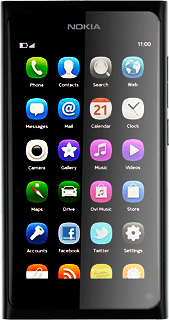
Enter outgoing server
Press the field below Server address and key in the name or IP address of your email provider's outgoing server.
Please note that if you can't send email messages when using your email provider's outgoing server, key in smtp.vodafone.net.au (Vodafone's outgoing server).
Please note that if you can't send email messages when using your email provider's outgoing server, key in smtp.vodafone.net.au (Vodafone's outgoing server).
Turn off encryption of outgoing email
Press Secure connection.
Press None.
Enter outgoing port
Press the field below Port and key in 25
Activate email account
Press Done.
Edit email account settings
Press the email account you've just created.
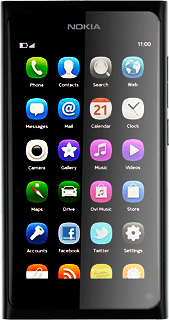
Turn synchronisation of email messages on or off
Press the indicator next to Schedule.
Depending on the current setting, synchronisation of email messages is turned on or off.
Depending on the current setting, synchronisation of email messages is turned on or off.
Select type of email message to download
Press Download.
Press the required setting.
Enter sender name
Press the field below My name and key in the required sender name.
Save and exit
Press Save.
Slide your finger across the display to return to standby mode.
Slide your finger across the display to return to standby mode.