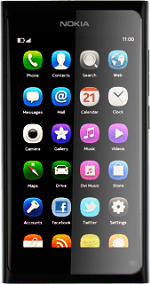Find "Edit networks"
Press Settings.
Press Internet connection.
Press Edit networks.
Edit data connection
Press the required data connection.
Enter name
Press the field below Connection name and key in Vodafone Mail
Enter APN
Press the field below Access point name and key in live.vodafone.com
Turn on automatic use of data connection
Press the indicator next to Use automatically.
Depending on the current setting, automatic use of data connection is turned on or off.
Depending on the current setting, automatic use of data connection is turned on or off.
Save data connection
If required, press Done.
Press the return icon to return to the list of data connections.
Slide your finger across the display to return to standby mode.
Slide your finger across the display to return to standby mode.
Find "Accounts"
Press Accounts.
Create new email account
Press Add accounts.
Press Other mail account.
Enter email address
Press the field below Email address and key in your email address.
Enter password
Press the field below Password and key in the password for your email account.
Activate email account
Press Sign in.
Edit email account settings
Press the email account you've just created.
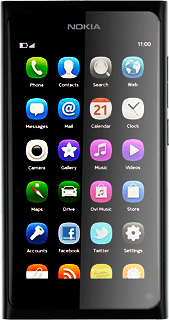
Turn synchronisation of email messages on or off
Press the indicator next to Schedule.
Depending on the current setting, synchronisation of email messages is turned on or off.
Depending on the current setting, synchronisation of email messages is turned on or off.
Select type of email message to download
Press Download.
Press the required setting.
Enter sender name
Press the field below My name and key in the required sender name.
Save and exit
Press Save.
Slide your finger across the display to return to standby mode.
Slide your finger across the display to return to standby mode.
How would you rate your experience?
Thank you for your evaluation!