Choose option
Choose one of the following options:
Turn key lock on or off, go to 1a.
Select setting for automatic key lock, go to 1b.
Turn key lock on or off, go to 1a.
Select setting for automatic key lock, go to 1b.
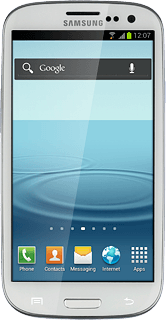
1a - Turn key lock on or off
Briefly press On/Off.
Depending on the current setting, the key lock is turned on or off.
Depending on the current setting, the key lock is turned on or off.
1b - Select setting for automatic key lock
Press Apps.
Press Settings.
Press Display.
Press Screen timeout.
Press the required period.
Press the Home key to return to standby mode.
How would you rate your experience?
Thank you for your evaluation!




