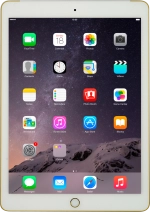1. Enter your PIN
If your SIM is locked, press Unlock.
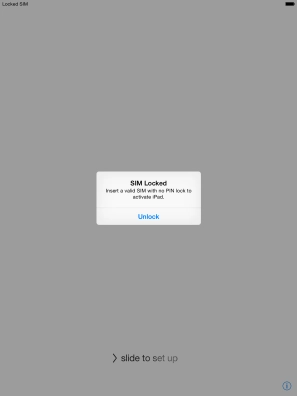
Key in your PIN and press OK.
If you enter an incorrect PIN three times in a row, your PIN will be blocked.
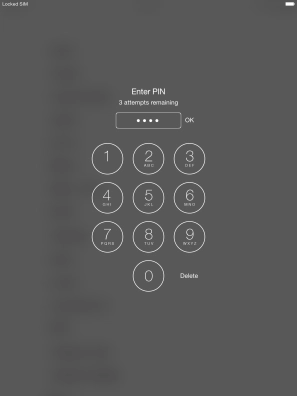
Slide your finger right on the screen.
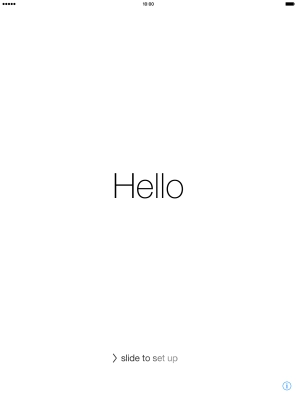
2. Select general settings
Press the required language.
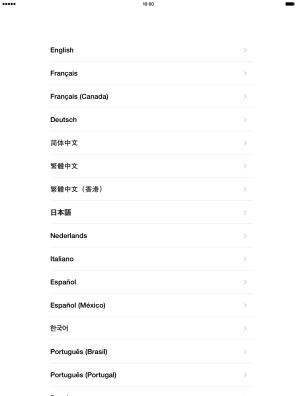
Press the required country or area.
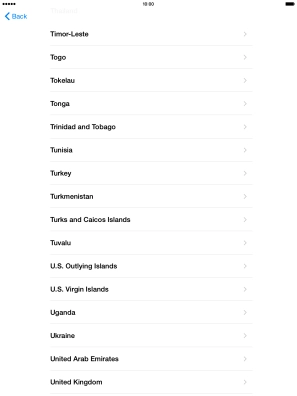
3. Select Wi-Fi network
Press the required Wi-Fi network.
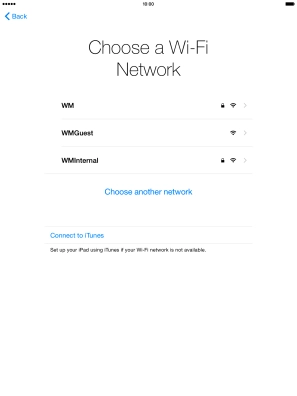
Key in the password for the Wi-Fi network and press Join.
If there are no available Wi-Fi networks, you can use the mobile network instead.
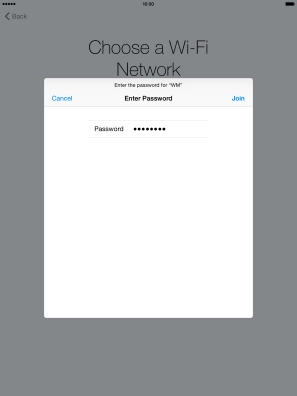
4. Turn use of GPS position on or off
Press Enable Location Services to turn on the function.
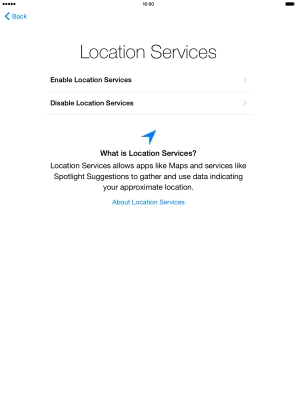
Press Disable Location Services to turn off the function.
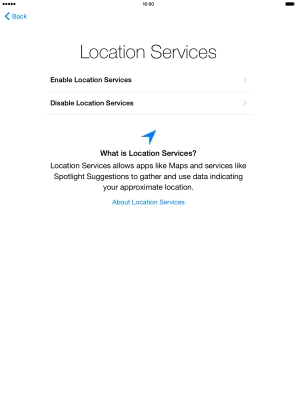
If you turn off the function, press OK.
If you turn on use of GPS position, your tablet can find your position using GPS. If you turn off the function, you can't use any GPS functions on your tablet.
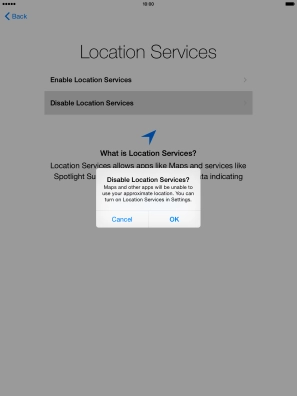
5. Restore iCloud backup
Press Restore from iCloud Backup.
If you don't have a backup, you need to set up your tablet as a new iPad. If you have an iTunes backup, you need to connect your tablet to your computer and follow the instructions on the screen to restore your backup.
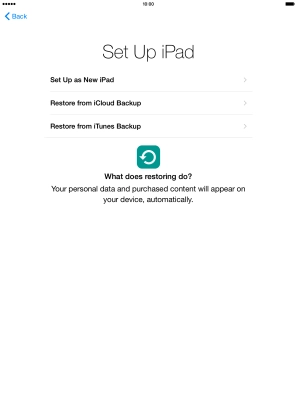
Press example@icloud.com and key in the username for your Apple ID.
If you don't have a backup, you need to set up your tablet as a new iPad. If you have an iTunes backup, you need to connect your tablet to your computer and follow the instructions on the screen to restore your backup.
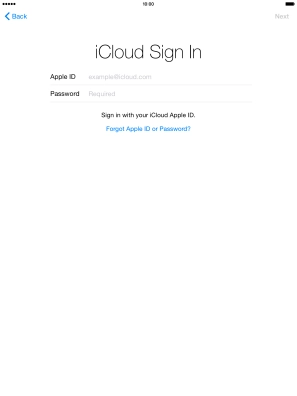
Press Required and key in the password for your Apple ID.
If you don't have a backup, you need to set up your tablet as a new iPad. If you have an iTunes backup, you need to connect your tablet to your computer and follow the instructions on the screen to restore your backup.
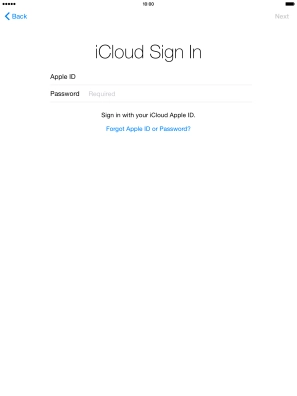
Press Next.
If you don't have a backup, you need to set up your tablet as a new iPad. If you have an iTunes backup, you need to connect your tablet to your computer and follow the instructions on the screen to restore your backup.
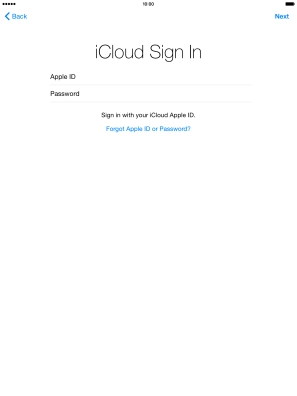
Press Agree.
If you don't have a backup, you need to set up your tablet as a new iPad. If you have an iTunes backup, you need to connect your tablet to your computer and follow the instructions on the screen to restore your backup.
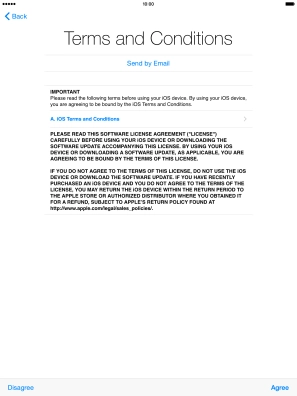
Press Agree.
If you don't have a backup, you need to set up your tablet as a new iPad. If you have an iTunes backup, you need to connect your tablet to your computer and follow the instructions on the screen to restore your backup.
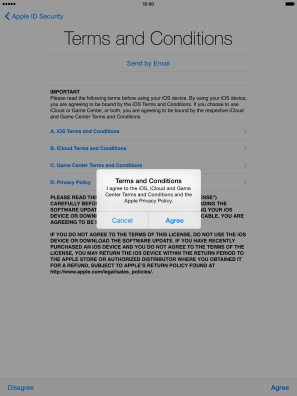
Press the required backup and your tablet restores the contents of the selected backup. Follow the instructions on the screen to complete the activation.
If you don't have a backup, you need to set up your tablet as a new iPad. If you have an iTunes backup, you need to connect your tablet to your computer and follow the instructions on the screen to restore your backup.
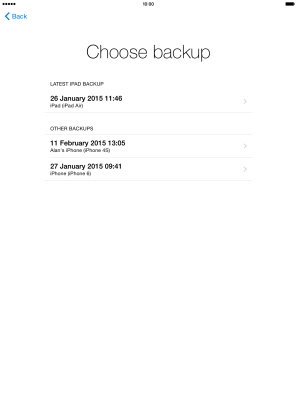
How would you rate your experience?
Thank you for your evaluation!