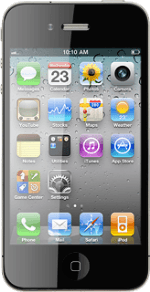Find "Mail, Contacts, Calendars"
Press Settings.
Press Mail, Contacts, Calendars.
Create new email account
Press Add Account....
Press the required provider.
Enter sender name
Press Name and key in the name you want to use as sender name in your email messages.
Enter email address
Press Address and key in your email address (such as name@provider.com).
Enter password
Press Password and key in the password for your email account at your email provider.
Enter email account name
Press Description and key in a name for your email account (such as "Private" or "Work").
Press Next.
Choose synchronisation settings
Press the indicator next to the required data type to turn synchronisation of the specific data types on or off.
Save and exit
Press Save.
Press the Home key to return to standby mode.
How would you rate your experience?
Thank you for your evaluation!