1. Find "Users & accounts"
Press Settings.
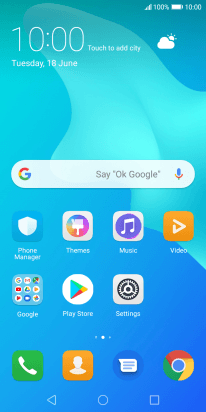
Press Users & accounts.
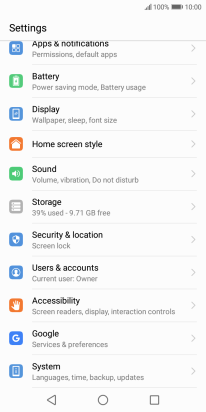
2. Create new email account
Press Add account.
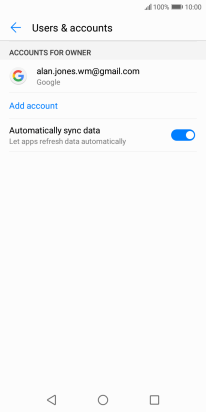
Press Email.
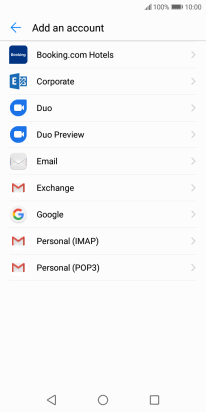
3. Enter email address
Press Email address and key in your email address.
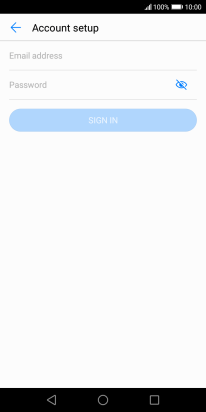
4. Enter password
Press Password and key in the password for your email account.
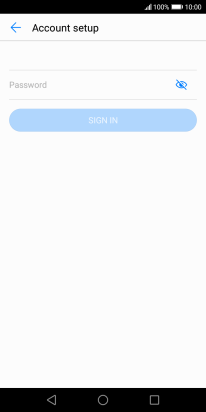
Press SIGN IN.
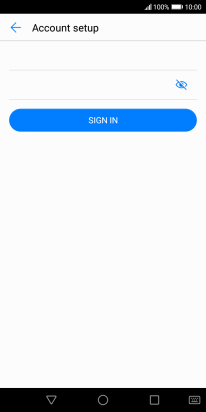
If this screen is displayed, you email account has been recognised and set up automatically. Follow the instructions on the screen to key in more information and finish setting up your phone.
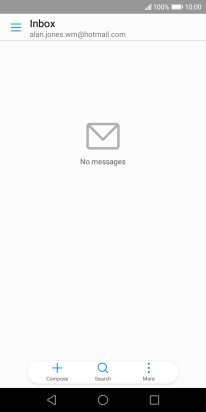
5. Select server type
Press IMAP.
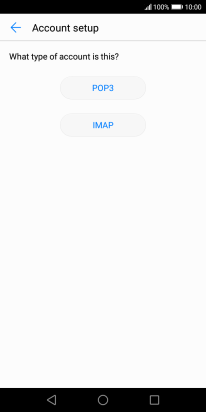
6. Enter username
Press the field below "Username" and key in the username for your email account.
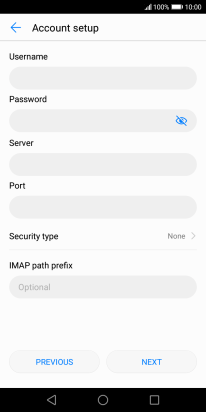
7. Enter incoming server
Press the field below "Server" and key in the name of your email provider's incoming server.
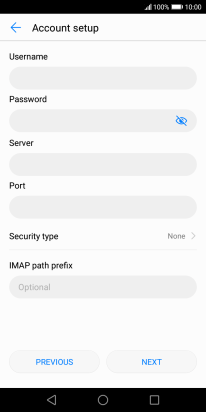
8. Enter incoming port
Press the field below "Port" and key in 143.
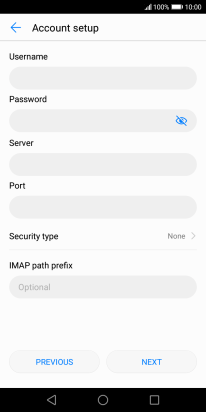
143
9. Turn off encryption of incoming email messages
Press Security type.
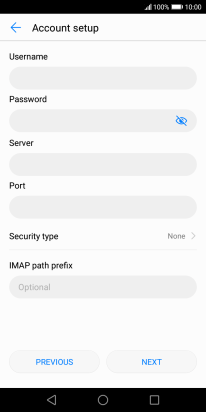
Press None to turn off the function.
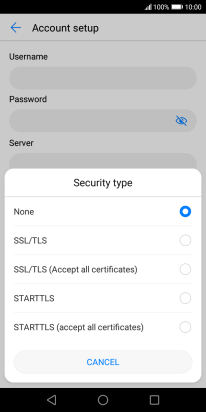
Press NEXT.
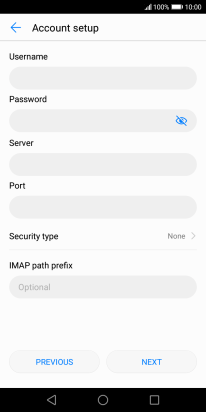
10. Enter outgoing server
Press the field below "SMTP server" and key in the name or IP address of your email provider's outgoing server. Please note that if you can't send email messages when using your email provider's outgoing server, key in smtp.vodafone.net.au (Vodafone's outgoing server).
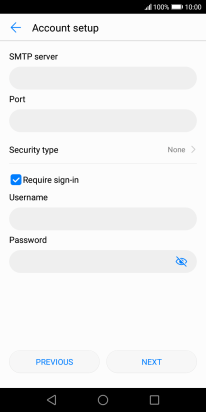
smtp.vodafone.net.au
11. Enter outgoing port
Press the field below "Port" and key in 25.
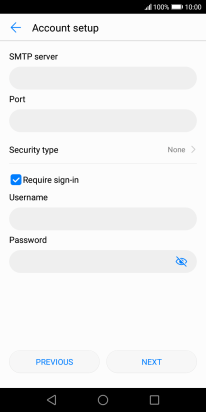
25
12. Turn off encryption of outgoing email messages
Press Security type.
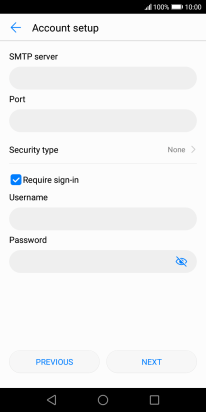
Press None to turn off the function.
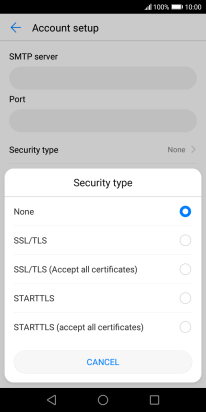
13. Turn SMTP authentication on or off
Press the field next to "Require sign-in" to turn the function on or off. Please note that if you're using Vodafone's outgoing server, turn off SMTP authentication and leave the username and password fields empty.
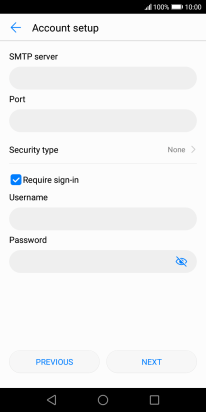
Press the field below "Username" and key in the username for your email account.
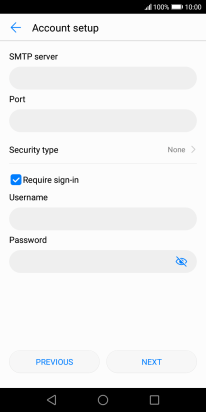
Press the field below "Password" and key in the password for your email account.
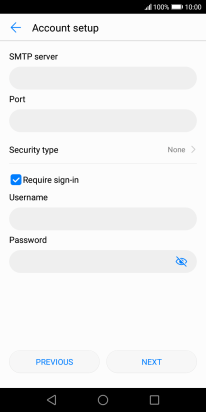
Press NEXT.
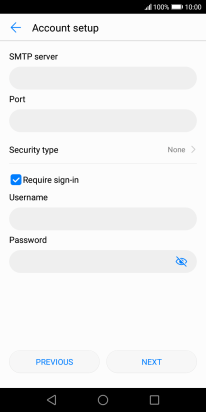
14. Select setting for retrieval of new email messages
Press Sync frequency.
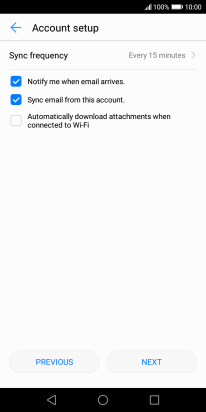
Press the required setting.
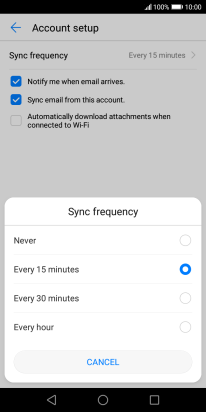
15. Turn email message notifications on or off
Press Notify me when email arrives. to turn the function on or off.
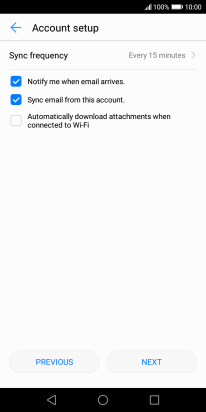
16. Turn on email message synchronisation
Press Sync email from this account. to turn on the function.
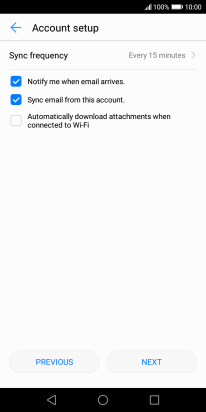
Press NEXT.
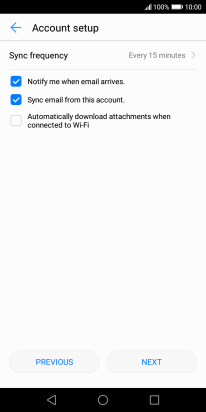
17. Find "Account settings"
Press the required email account.
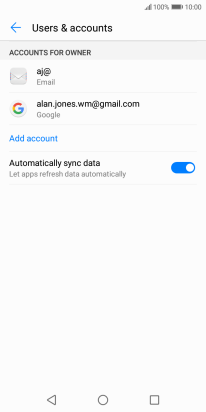
Press Account settings.
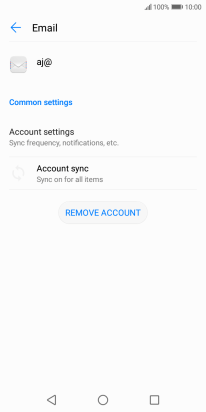
18. Enter email account name
Press the required email account.
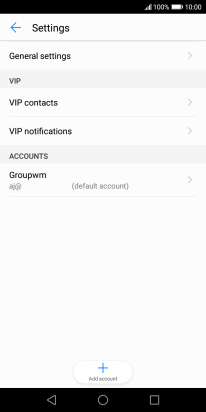
Press Account name and key in the required name.
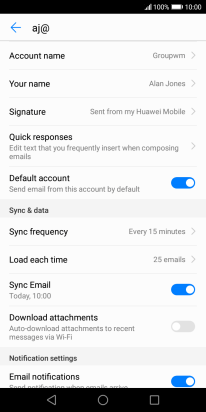
Press OK.
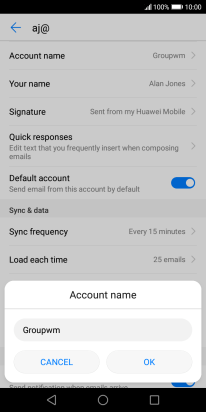
19. Enter sender name
Press Your name and key in the required sender name.
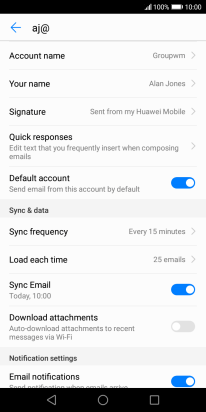
Press OK.
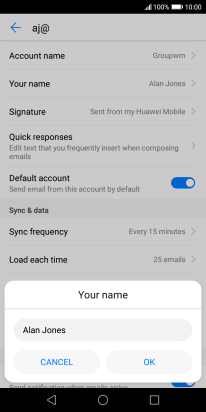
20. Return to the home screen
Press the Home key to return to the home screen.
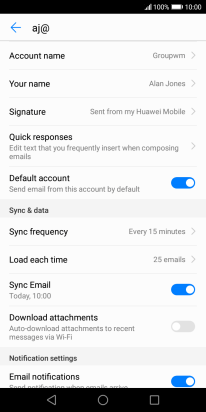
How would you rate your experience?
Thank you for your evaluation!
































































