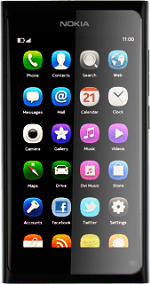Battery
The battery icon shows the remaining battery power. The bigger the coloured section of the icon, the more power.
Further information:
Charge the battery
Further information:
Charge the battery
3G
The 3G icon shows that 3G is available. If 3G isn't available, a different network mode is automatically selected.
Further information:
Select network mode
Further information:
Select network mode
Signal strength
The signal strength icon shows the strength of the network signal at your location. The more lines, the stronger the signal.
Flight mode
The flight mode icon shows that flight mode is turned on.
Further information:
Turn flight mode on or off
Further information:
Turn flight mode on or off
Call divert
The divert icon shows that all incoming voice calls are diverted.
Further information:
Divert calls to your voicemail
Divert calls to alternative number
Further information:
Divert calls to your voicemail
Divert calls to alternative number
Silent mode
The silent mode icon shows that all sound signals are turned off.
Further information:
Turn silent mode on or off
Further information:
Turn silent mode on or off
Alarm
Bluetooth
Wi-Fi
The Wi-Fi icon shows that your phone is connected to a Wi-Fi network.
Further information:
Connect to Wi-Fi network
Further information:
Connect to Wi-Fi network